Sell tickets using Tap to Pay with the VenuePilot Box Office App
Learn how to accept contactless payments on a compatible iPhone or Android device, without the use of a Stripe M2 card reader
NOTE: Tap to Pay requires either an iPhone XS 11, Android 11, Google Pixel 6 or later device
Full list of compatible devices available HERE
In order to accept Tap to Pay payments, follow the below steps to configure your device:
- Open your VenuePilot Box Office App & navigate to the ‘hamburger’ icon in the top right corner and select “Card Reader”
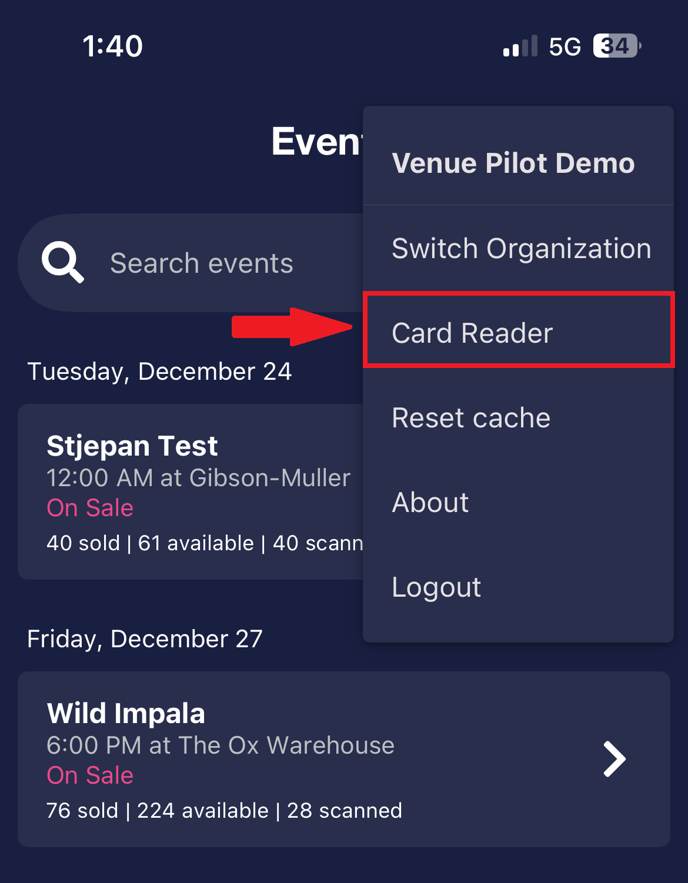
- Select the Tap to pay option
- Under LOCATIONS select your location prior set up inside your stripe account
- Once the device has been successfully connected to your stripe location, you can return to your events page
- Select available tickets from your on sale events & click CHARGE
- Select Credit Card Reader
- Your screen will automatically open the Tap to Pay functionality. Your customers can now hold their credit card to the device to process their contactless payment.
How to Sell Tickets using Tap to Pay in the VenuePilot Box Office App
- Navigate to any on sale event in your Venue Pilot Box Office App and select tickets as normal
- Select the fees you would like to applied to this order
- Select CHARGE at the bottom of the screen
- Have your customer hold their card near the mobile card reader
- Your order will process automatically
- Complete your final order steps by entering the customers Name, Email Address & Delivery Method

🆘Still need help? Reach out to us @ clientsupport@venuepilot.co