Sync Your VenuePilot Data to Google Sheets
Send all your VenuePilot data to a Google Sheet to create your own reports, or take your data with you!
Sync to Google Sheets
- Login to the Google account that will be connected during the sync with VenuePilot
❕Quick Tip: Sometimes it makes sense to create a separate Google account for this sync, as to not keep it within someone's personal account
- Login to your VenuePilot account
- Click Settings in the top bar and then Integrations from the sub-menu

- Next to Google Sync, click CONNECT
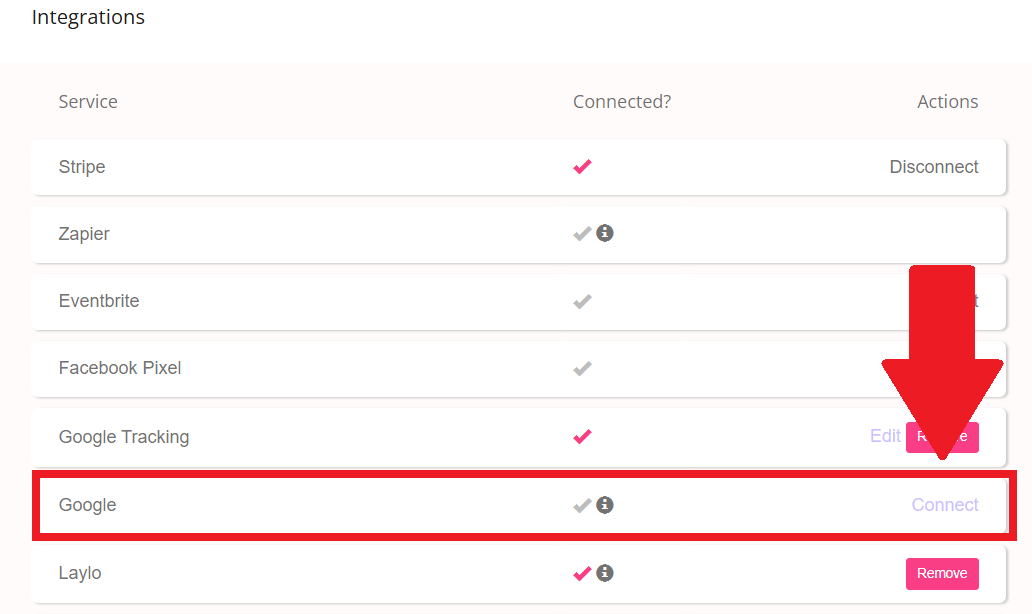
- Follow the steps for Google Authorization. You will need to select the account and allow VenuePilot to populate Calendar and Google Sheets.


- Once the sync is complete, you will see the option to sync data on this page.
- This will allow you to update your reports or calendar at any time with the push of a button.

🆘Still need help? Reach out to us @ clientsupport@venuepilot.co