How to Reschedule an Event
Sometimes plans change, so we've made rescheduling events a simple process.
👀Important Note!👀
VenuePilot does not automatically notify customers of rescheduled dates.
To contact purchasers about an event being rescheduled, visit our article on Emailing Attendees AFTER rescheduling.
There are two ways to reschedule an event in VenuePilot:
- Reschedule from the Hold Page
- Reschedule from the Ticket Page.
- Need help Rescheduling Multi-Day Shows?
- Will you be emailing my attendees?
Reschedule from the Hold Page
- From the calendar, click into the event you wish to reschedule.
- From here, click on the pencil✏️ to the right of the hold.

- Click on the DATE and a calendar will pop up.
- From here, change the original show date to the rescheduled date and hit SAVE.

- The event will now be officially rescheduled and will appear in your calendar and upcoming events page with the updated date.
- ❗ Important Reminder: VenuePilot DOES NOT automatically notify customers of rescheduled dates.
- To contact purchasers about an event being rescheduled, visit our article on Emailing Attendees AFTER rescheduling.
Reschedule from the Ticket Page
- You can also reschedule an event from the ticket page as well.
- To do this, navigate to the events tab at the top of the screen, and click into the event name which you would like to reschedule.

- Click EDIT to adjust the event data.
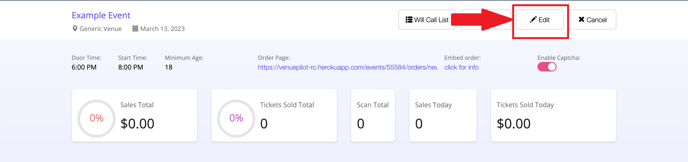
- From here, change the original show date to the rescheduled date and hit SAVE!

- The event will now be officially rescheduled and will appear in your calendar and upcoming events page with the updated date.
📩Do you need to email your attendees about the updated date?📩
📆➡️📆Rescheduling Multi-Day Shows?
For events with multiple shows, we recommend rescheduling each event separately. We do not recommend offering ticket buyers the option to swap days if they can't make their original rescheduled date. Instead, we recommend offering them a refund and reopening the ticket purchase link for customers who wish to buy tickets for the other show.
🆘Still need help? Reach out to us @ clientsupport@venuepilot.co