How to Create and Manage Ticketing Holds
This article will tell you how to create and manage general admission holds on your VenuePilot event
Why would I want to use a hold?
Event organizers should use holds to set aside tickets for a later use. Uses for these tickets can include, but are not limited to artist/label purchases, tickets to be sold at the door, and event capacity management.
How do I create a hold?
Please note: Holds are only available for General Admission ticket types
First, head to your event's ticketing page which shows all of your General Admission ticket Types.

Next, click on the link below the Ticket Type name that says 'Add Hold'

Once 'Add Hold' is clicked, a pop out will have you enter in the details of the hold, including name, quantity and what ticket type it should be associated with.
The 'Name' of the hold should be something that your box office staff can easily recognize the purpose of the hold, such as: 'Artist Hold', 'Label Hold', or 'Hold for Customer'.
The 'Quantity' of the hold should be how many tickets should be set aside for this purpose. Please note, the hold quantity cannot exceed the Ticket Type quantity.
The 'Hold for' dropdown should select the ticket type that the hold should be pulling from.

Click 'Save' and the hold will be created.
What if I need to edit or rename the hold?
Click on the pencil icon next to the hold name. This will bring up a pop out where you can edit all details of the hold. If you need to delete the hold altogether, just click on the trash can icon to the right of the hold name.
How can I create a sellable hold?
After adding the hold, click on the ticket button to turn the hold into a ticket type.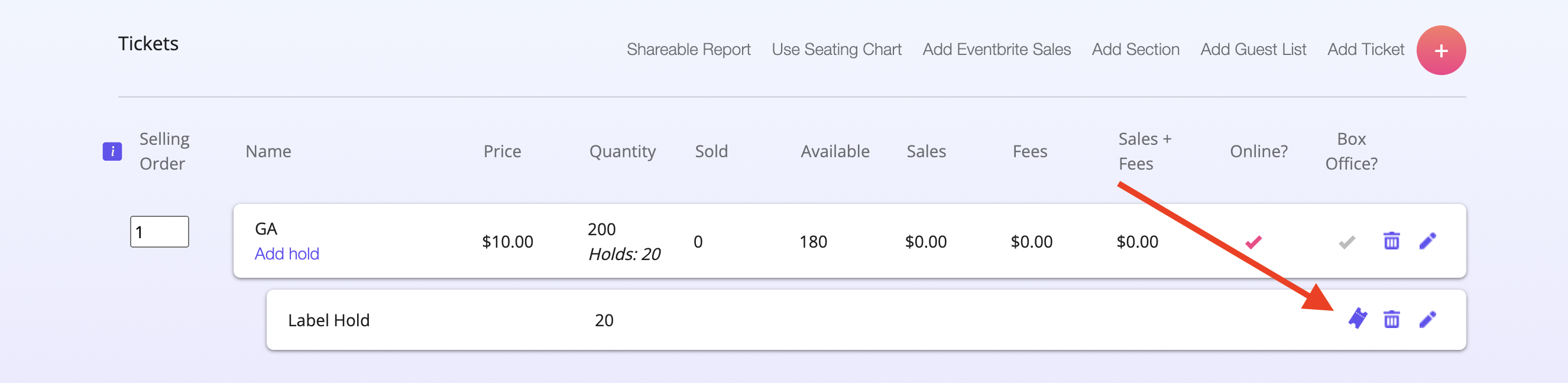
Leave the price and selling platform sections blank so that the ticket is comped and doesn't appear in general onsale. Click on "Convert" to turn the hold into a ticket type.
From here, create a private presale link and apply the hold ticket to the private link.
Need help creating a private link? See our article to create a password protected presale.
🆘Still need help? Reach out to us @ clientsupport@venuepilot.co