Configure and Connect your Stripe M2 Credit Card Reader
Connect your reader to accept Chip, Swipe, and Credit Card Payments through the VenuePilot Box Office App.
Add a Location in your Stripe Account
- In order to set up your Stripe card reader, you must first add your venue’s location in your Stripe account.
- Log into Stripe, select ‘more’ from the dashboard and within the drop-down menu, click on ‘Terminal’.

- You will need to add the location of your venue in the ‘Locations’ section. (Adding a location helps manage card readers and their activity by associating them with a physical operating site)
- It is important that the address within Stripe matches the venue address in your VenuePilot account.

Connect Your Stripe M2 Credit Card reader to the VP Box Office App
- To connect a card reader to your VenuePilot account, login to the VenuePilot app from your mobile device or tablet.
- Select the three dashes in the top right hand corner and select “Card Reader”.
- Next, make sure to turn on your credit card reader, and turn on Bluetooth for your device.
- Click on ‘Discover Readers’ and ‘Select Location’.
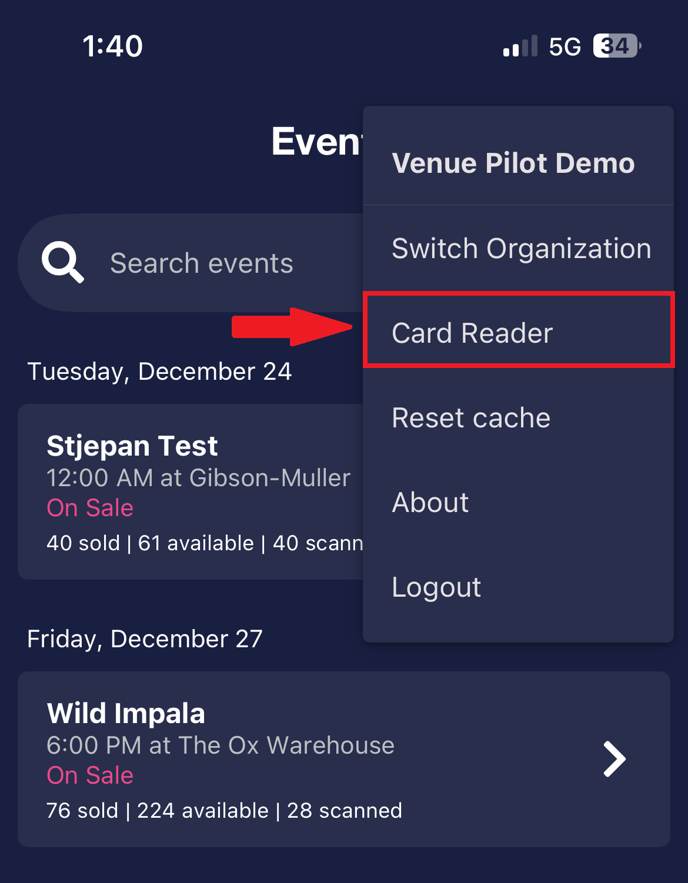
- If you have already successfully created a location in your Stripe account, it will show up in this section.
- You must select a location before connecting your card reader.
- You can now select the card reader that pops up under ‘Discovered Reader’.
- If the permission request pops up for the Venue Pilot app to use your location, select 'Allow Once/Allow While Using the App'.
- Once the card reader is set up, you can use it alongside the Venue Pilot Box Office app to cart and sell tickets.
- Tapping the + sign will add tickets to the cart.
- Tapping the - sign will remove them.
- Tap discount to apply a previously-built discount code.
- Use the check boxes to select if you would like to charge Sales Tax, CC Processing, or any additional Royalties set up prior by our Client Support team.
- Tap charge to bring up the purchase modal for cash or credit.
NOTE: All in-person payments have Stripe fees of 2.7% + 5 cents. This fee will be deducted from the face value of the ticket price when settled to Stripe.
🆘Still need help? Reach out to us @ clientsupport@venuepilot.co